In this article I would explain how to install Oracle 12c R2
database software on Linux 6 and Linux 7. If you want to use ASM as storage and/or Oracle Restart
feature, you would need to install 12c
R2 Grid Infrastructure before
proceeding to install RDBMS software. You must be using at least Linux 6.4 for
installation on Linux 6.
There are only a couple of differences between the installation procedure on Linux 6 and Linux 7, which I will explain along the way.
Download the software
Download 12cR2 Database software.
Release 2 (12.2) can be downloaded from www.oracle.com. For this installation I have downloaded latest release available at this time for which downloadable zip file name is linuxx64_12201_database.zip. After downloading, I have copied it under /home/oracle directory.
1)
Make sure you have entries in the /etc/host file for the name resolution.
Make sure you have entries in the /etc/host file for the name resolution.
127.0.0.1
localhost localhost.localdomain localhost
192.231.231.40 salman11.salman.com salman11 |
2)
Edit /etc/selinux/config and set value for SELINUX to either “permissive” or “disabled”
Edit /etc/selinux/config and set value for SELINUX to either “permissive” or “disabled”
SELINUX=permissive
|
3)
As root user, configure Shared Memory File System. Add following line in /etc/fstab file for shared memory file system. Modify the value of “size” based on the amount of memory you will be using for your SGA
As root user, configure Shared Memory File System. Add following line in /etc/fstab file for shared memory file system. Modify the value of “size” based on the amount of memory you will be using for your SGA
tmpfs
/dev/shm
tmpfs rw,exec,size=8g 0
0
|
4)
Disable the firewall.
Use following steps for Linux 6
Disable the firewall.
Use following steps for Linux 6
[root@salman11 ~]#
service iptables stop
iptables: Flushing
firewall rules:
[ OK ]
iptables: Setting
chains to policy ACCEPT:
filter [ OK
]
iptables: Unloading
modules:
[
OK ]
[root@salman1 ~]#
chkconfig iptables off
|
Use
following steps for Linux 7
[root@salman11 ~]#
systemctl start firewalld.service
[root@salman11 ~]# systemctl stop firewalld.service [root@salman11~]# systemctl disable firewalld.service rm '/etc/systemd/system/basic.target.wants/firewalld.service' rm '/etc/systemd/system/dbus-org.fedoraproject.FirewallD1.service' |
5)
Reboot the host (optional)
6)
We can perform automatic configuration of the server using “yum” command. If you want to do manual configuration, skip this step and directly go to next step (step 7).
Automatic configuration would perform following tasks
- Installation of required RPM packages
- Setup kernel parameters in /etc/sysctl.conf file
- Creation of OS groups (oinstall, dba) and OS user (oracle)
- Setting limits for installation user “oracle”
For Oracle Linux, follow the steps mentioned in the following documents to access the online yum repository.
http://public-yum.oracle.com/
We can perform automatic configuration of the server using “yum” command. If you want to do manual configuration, skip this step and directly go to next step (step 7).
Automatic configuration would perform following tasks
- Installation of required RPM packages
- Setup kernel parameters in /etc/sysctl.conf file
- Creation of OS groups (oinstall, dba) and OS user (oracle)
- Setting limits for installation user “oracle”
For Oracle Linux, follow the steps mentioned in the following documents to access the online yum repository.
http://public-yum.oracle.com/
[root@salman11 ~]# yum
install oracle-database-server-12cR2-preinstall.x86_64 preinstall -y
|
As
already mentioned, above command will install all required packages which are
needed for grid infrastructure and/or RDBMS software installation.
I have noticed that even if we do automatic configuration, 32 bit RPM packages still don’t get installed. Check if following 32-bit packages have been installed, and install manually if they are not.
I have noticed that even if we do automatic configuration, 32 bit RPM packages still don’t get installed. Check if following 32-bit packages have been installed, and install manually if they are not.
For
Linux 6, install following RPMs
manually if not already installed.
compat-libstdc++-33-3.2.3-69.el6 (i686)
glibc-2.12-1.7.el6 (i686)
glibc-devel-2.12-1.7.el6 (i686)
libgcc-4.4.4-13.el6 (i686)
libstdc++-4.4.4-13.el6 (i686)
libstdc++-devel-4.4.4-13.el6 (i686)
libaio-0.3.107-10.el6 (i686)
libaio-devel-0.3.107-10.el6 (i686)
libXtst-1.0.99.2 (i686)
libX11-1.5.0-4.el6 (i686)
libXau-1.0.6-4.el6 (i686)
libxcb-1.8.1-1.el6 (i686)
libXi-1.3 (i686)
Example (Checking 32-bit version of
glibc-devel). 32-bit version is not installed
[root@salman11 ~]# rpm -q glibc-devel
glibc-devel-2.17-157.el7_3.1.x86_64
(only 64 bit RPM is listed here, it means 32-bit is not installed)
Example (installing 32-bit version of
glibc-devel using yum)
[root@salman11 ~]# yum install glibc-devel.i686 |
For
Linux 7, install following RPMs
manually if not already installed.
compat-libstdc++-33-3.2.3-71.el7
(i686)
glibc-2.17-36.el7 (i686) glibc-devel-2.17-36.el7 (i686) libaio-0.3.109-9.el7 (i686) libaio-devel-0.3.109-9.el7 (i686) libX11-1.6.0-2.1.el7 (i686) libXau-1.0.8-2.1.el7 (i686) libXi-1.7.2-1.el7 (i686) libXtst-1.2.2-1.el7 (i686) libgcc-4.8.2-3.el7 (i686) libstdc++-4.8.2-3.el7 (i686) libstdc++-devel-4.8.2-3.el7 (i686) libxcb-1.9-5.el7 (i686)
Example (Checking 32-bit version of
glibc-devel). 32-bit version is not installed
[root@salman11 ~]# rpm -q glibc-devel
glibc-devel-2.17-157.el7_3.1.x86_64
Example (installing 32-bit version of
glibc-devel using yum)
[root@salman11 ~]# yum install glibc-devel.i686 |
If you have performed this step, skip
next 3 steps (7, 8, 9) and go to step 10
7)
For Linux 6, install following RPM packages (or latest version) from either yum repository or from Linux 6 media
For Linux 6, install following RPM packages (or latest version) from either yum repository or from Linux 6 media
binutils-2.20.51.0.2-5.36.el6 (x86_64)
compat-libcap1-1.10-1 (x86_64)
compat-libstdc++-33-3.2.3-69.el6 (x86_64)
compat-libstdc++-33-3.2.3-69.el6 (i686)
e2fsprogs-1.41.12-14.el6 (x86_64)
e2fsprogs-libs-1.41.12-14.el6 (x86_64)
glibc-2.12-1.7.el6 (i686)
glibc-2.12-1.7.el6 (x86_64)
glibc-devel-2.12-1.7.el6 (x86_64)
glibc-devel-2.12-1.7.el6 (i686)
ksh
libgcc-4.4.4-13.el6 (i686)
libgcc-4.4.4-13.el6 (x86_64)
libs-1.42.8-1.0.2.el6.x86_64
libstdc++-4.4.4-13.el6 (x86_64)
libstdc++-4.4.4-13.el6 (i686)
libstdc++-devel-4.4.4-13.el6 (x86_64)
libstdc++-devel-4.4.4-13.el6 (i686)
libaio-0.3.107-10.el6 (x86_64)
libaio-0.3.107-10.el6 (i686)
libaio-devel-0.3.107-10.el6 (x86_64)
libaio-devel-0.3.107-10.el6 (i686)
libXtst-1.0.99.2 (x86_64)
libXtst-1.0.99.2 (i686)
libX11-1.5.0-4.el6 (i686)
libX11-1.5.0-4.el6 (x86_64)
libXau-1.0.6-4.el6 (i686)
libXau-1.0.6-4.el6 (x86_64)
libxcb-1.8.1-1.el6 (i686)
libxcb-1.8.1-1.el6 (x86_64)
libXi-1.3 (x86_64)
libXi-1.3 (i686)
make-3.81-19.el6
net-tools-1.60-110.el6_2.x86_64 (for Oracle RAC and Oracle
Clusterware)
nfs-utils-1.2.3-15.0.1 (for Oracle ACFS)
sysstat-9.0.4-11.el6 (x86_64)
smartmontools-5.43-1.el6.x86_64
Example (yum)
[root@salman1 ~]# yum install glibc
Example (Linux Media)
[root@salman1 ~]# rpm -i glibc
Example (Check after install)
[root@salman1 ~]# rpm -q glibc glibc-2.12-1.7.el6.x86_64 |
For
Linux 7, install following RPM
packages (or latest version) from either yum repository or from Linux 7 media
binutils-2.23.52.0.1-12.el7 (x86_64)
compat-libcap1-1.10-3.el7 (x86_64) compat-libstdc++-33-3.2.3-71.el7 (i686) compat-libstdc++-33-3.2.3-71.el7 (x86_64) glibc-2.17-36.el7 (i686) glibc-2.17-36.el7 (x86_64) glibc-devel-2.17-36.el7 (i686) glibc-devel-2.17-36.el7 (x86_64) ksh libaio-0.3.109-9.el7 (i686) libaio-0.3.109-9.el7 (x86_64) libaio-devel-0.3.109-9.el7 (i686) libaio-devel-0.3.109-9.el7 (x86_64) libX11-1.6.0-2.1.el7 (i686) libX11-1.6.0-2.1.el7 (x86_64) libXau-1.0.8-2.1.el7 (i686) libXau-1.0.8-2.1.el7 (x86_64) libXi-1.7.2-1.el7 (i686) libXi-1.7.2-1.el7 (x86_64) libXtst-1.2.2-1.el7 (i686) libXtst-1.2.2-1.el7 (x86_64) libgcc-4.8.2-3.el7 (i686) libgcc-4.8.2-3.el7 (x86_64) libstdc++-4.8.2-3.el7 (i686) libstdc++-4.8.2-3.el7 (x86_64) libstdc++-devel-4.8.2-3.el7 (i686) libstdc++-devel-4.8.2-3.el7 (x86_64) libxcb-1.9-5.el7 (i686) libxcb-1.9-5.el7 (x86_64) make-3.82-19.el7 (x86_64) nfs-utils-1.3.0-0.21.el7.x86_64 (for Oracle ACFS) net-tools-2.0-0.17.20131004git.el7 (x86_64) (for Oracle RAC and Oracle Clusterware) smartmontools-6.2-4.el7 (x86_64) sysstat-10.1.5-1.el7 (x86_64)
Example (yum)
[root@salman1 ~]# yum install glibc
Example (Linux Media)
[root@salman1 ~]# rpm -i glibc
Example (Check after install)
[root@salman1 ~]# rpm -q glibc glibc-2.17-55.el7.x86_64 |
Edit
/etc/sysctl.conf add following entries to set kernel parameters
fs.aio-max-nr = 1048576
fs.file-max = 6815744 kernel.shmall = 2097152 kernel.shmmax = 4294967295 kernel.shmmni = 4096 kernel.sem = 250 32000 100 128 net.ipv4.ip_local_port_range = 9000 65500 net.core.rmem_default = 262144 net.core.rmem_max = 4194304 net.core.wmem_default = 262144 net.core.wmem_max = 1048576 net.ipv4.ip_local_port_range = 9000 65500 |
Execute
following command after adding above lines
/sbin/sysctl –p
|
8)
Add OS groups and “oracle” user
Add OS groups and “oracle” user
Add groups
[root@salman11 ~]# groupadd -g 54321 oinstall [root@salman1 1~]# groupadd -g 54322 dba [root@salman1 1~]# groupadd -g 54323 oper
Add user
[root@salman11 ~]# useradd -u 54321 -g oinstall -G dba,oper oracle
Set passwords for
the oracle user
[root@salman11 ~]# passwd oracle |
9)
Create a .conf file (file name can be anything) under /etc/security/limits.d directory to set shell limits for oracle user. For example, create a file oracleusers.conf with following entries.
Create a .conf file (file name can be anything) under /etc/security/limits.d directory to set shell limits for oracle user. For example, create a file oracleusers.conf with following entries.
oracle soft nofile 1024
oracle hard nofile 65536 oracle soft nproc 16384 oracle hard nproc 16384 oracle soft stack 10240 oracle hard stack 32768 oracle hard memlock 134217728 oracle soft memlock 134217728 |
10)
As per Oracle’s recommendation, we need to disable Transparent Huge Pages.
Following is official document for this task.
http://docs.oracle.com/database/122/LADBI/disabling-transparent-hugepages.htm#LADBI-GUID-02E9147D-D565-4AF8-B12A-8E6E9F74BEEAAs per Oracle’s recommendation, we need to disable Transparent Huge Pages.
Following is official document for this task.
11)
As root user, add following lines in /etc/pam.d/login file if not present already
As root user, add following lines in /etc/pam.d/login file if not present already
session required /lib64/security/pam_limits.so session required pam_limits.so |
12)
If you already have configured Deadline IO schedule while Grid Infrastructure installation, you may skip this step.
Oracle recommends using Deadline IO scheduler for optimum performance of ASM disks. Following command will tell if Deadline IO scheduler is already configured or not. Here /sdb/ is the disk (/dev/sdb) I am using for my Oracle database files. You may check for all of your disks that you will be using.
If you already have configured Deadline IO schedule while Grid Infrastructure installation, you may skip this step.
Oracle recommends using Deadline IO scheduler for optimum performance of ASM disks. Following command will tell if Deadline IO scheduler is already configured or not. Here /sdb/ is the disk (/dev/sdb) I am using for my Oracle database files. You may check for all of your disks that you will be using.
[root@salman11 ~]# cat /sys/block/sdb/queue/scheduler
noop [deadline] cfq |
For
me, it is already Deadline scheduler configured. If not, following is the
procedure to configuring Deadline scheduler as default.
--Create a new rules file
[root@salman11 ~]# vi /etc/udev/rules.d/60-oracle-schedulers.rules
--Add following line into
this rules file
ACTION=="add|change", KERNEL=="sd[a-z]",
ATTR{queue/rotational}=="0",
ATTR{queue/scheduler}="deadline"
--Reload the rules file
[root@salman11 ~]# udevadm control --reload-rules
|
13)
Add following entry in /home/<username>/.bash_profile file of “oracle” user. At this point, we do no need to set other environment variables i.e. ORACLE_BASE or ORACLE_HOME.
Add following entry in /home/<username>/.bash_profile file of “oracle” user. At this point, we do no need to set other environment variables i.e. ORACLE_BASE or ORACLE_HOME.
umask 022 |
14)
As root, create directories and change the ownership to oracle user. If you already have Grid Infrastructure installed, you would already have oracle base directory for GI. Oracle recommends creating separate ORACLE_BASE for GI and RDBMS installations. Hence we need to create a separate ORACLE_BASE for RDBMS installation that will be owned by user “oracle”. Also create home directory for oracle software.
As root, create directories and change the ownership to oracle user. If you already have Grid Infrastructure installed, you would already have oracle base directory for GI. Oracle recommends creating separate ORACLE_BASE for GI and RDBMS installations. Hence we need to create a separate ORACLE_BASE for RDBMS installation that will be owned by user “oracle”. Also create home directory for oracle software.
[root@salman11 ~]# mkdir
-p /u01/app/oracle
[root@salman11 ~]# mkdir -p /u01/app/oracle/product/12.2.0/dbhome_1
-- If you have already done Grid Infrastructure installation with
“grid” user, then /u01 directory ownership would already be given to “grid”. In
that case, change ownership of only /u01/app/oracle directory to “oracle” user.
If you have not already installed GI, then you can change ownership of /u01 directory to oracle. [root@salman11 ~]# chown -R oracle:oinstall /u01/app/oracle |
15)
I have realized that automatic configuration (in step 6 above) did not create SYSOPER group “oper”. This I need to create this group myself and make “oracle” user member of this. Secondly, oracle user should also be member of OS group called “asmdba” (in case you are using ASM).
I have realized that automatic configuration (in step 6 above) did not create SYSOPER group “oper”. This I need to create this group myself and make “oracle” user member of this. Secondly, oracle user should also be member of OS group called “asmdba” (in case you are using ASM).
[root@salman11 ~]# groupadd -g 54323 oper
[root@salman11 ~]# usermod oracle -G dba,oper,asmdba
[root@salman11 ~]# su - oracle
Last login: Wed Mar 22 10:43:14 SGT 2017 on pts/2
[oracle@salman11 ~]$ id
uid=54321(oracle) gid=54321(oinstall)
groups=54321(oinstall),54322(dba),54323(oper),54325(asmdba)
context=unconfined_u:unconfined_r:unconfined_t:s0-s0:c0.c1023
|
Note once again that if you are using ASM, also make sure that oracle user is member of ASMDBA group as this is required to access ASM diskgroups. That’s why you see “asmdba” group in above command.
16)
Now I would start installation by extracting the downloaded zip file. I will extract the zip file under /home/oracle/ directory. After extracting, /home/oracle/database directory would contain extracted software form where I would initiate the installer.
Now I would start installation by extracting the downloaded zip file. I will extract the zip file under /home/oracle/ directory. After extracting, /home/oracle/database directory would contain extracted software form where I would initiate the installer.
[oracle@salman11 ~]$ cd /home/oracle
[oracle@salman11 ~] unzip linuxx64_12201_database.zip
|
Now log in as oracle user using Linux desktop, or you may also use any X server software. Start setup by executing runInstaller
$ cd /home/oracle/database
$ ./runInstaller
17)
Uncheck the checkbox and click Next
Uncheck the checkbox and click Next
18)
I am selecting second option here as I want to install software only. Creation of database can be done later after the installation.
19)
Click Next
Click Next
20)
Select the edition you want to install, click Next
21)
Provide oracle base and oracle home directories that we have already created above, click Next.
22)
Click Next
23)
Click Install from this screen to begin the installation.
24)
Execute root.sh script as root from a separate command line window, when prompted. If this is first ever oracle installation on this server, you may also need to run orainstRoot.sh script as well. Click OK from the dialogue box after execution of the script completes.
Execute root.sh script as root from a separate command line window, when prompted. If this is first ever oracle installation on this server, you may also need to run orainstRoot.sh script as well. Click OK from the dialogue box after execution of the script completes.
25)
Click Close to close the installation wizard.
Database
software has been installed. Now you can procced to the database
creation using DBCA.
26)
You can add following environment variables in .bash_profile file.
You can add following environment variables in .bash_profile file.
|
ORACLE_SID=<your
SID name>; export ORACLE_SID
ORACLE_BASE=/u01/app/oracle;
export ORACLE_BASE
ORACLE_HOME=/u01/app/oracle/product/12.2.0/dbhome_1;
export ORACLE_HOME
PATH=$ORACLE_HOME/bin:$PATH;
export PATH
|

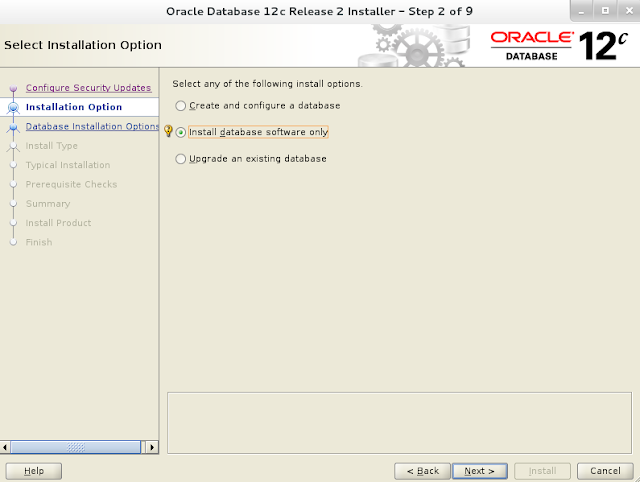

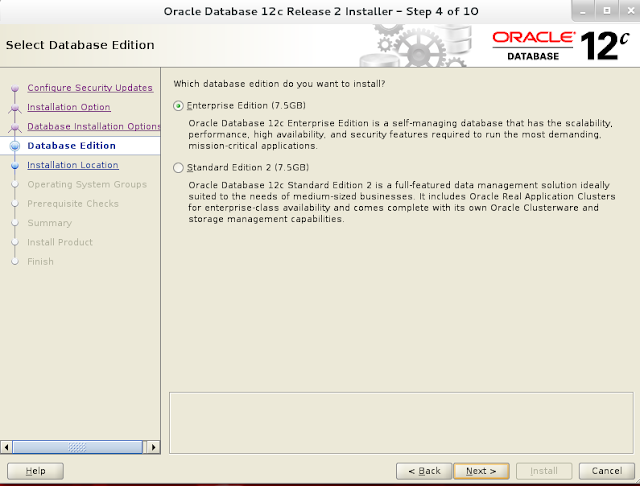
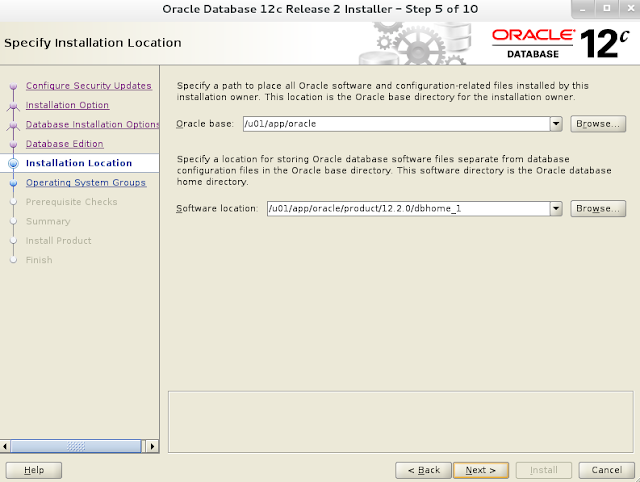

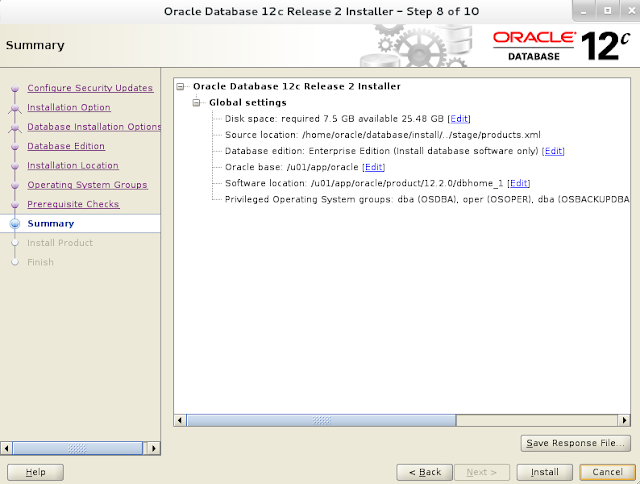

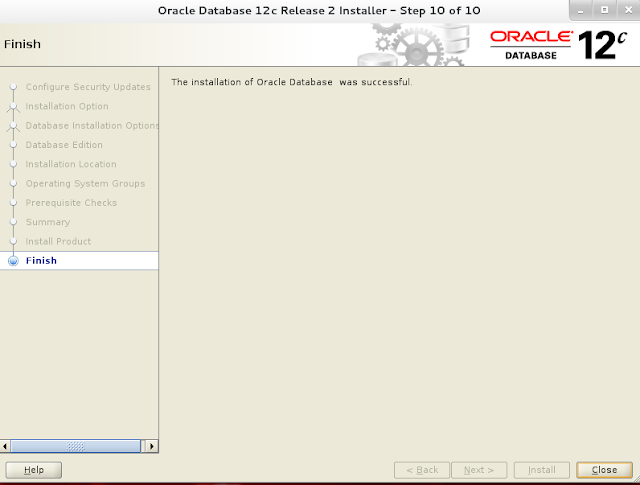

No comments:
Post a Comment