You need to install
12c R2 Grid Infrastructure (for a standalone server) software in order to use
ASM and/or Oracle Restart feature. In the following I will explain how to
install GI for a standalone server on Linux 6
and Linux 7. You
must use at least Linux 6.4 for installation on Linux 6. For this installation,
I am using Oracle Linux 7.
There are only a couple of differences between the installation procedures on Linux 6 and Linux 7 which I will mention along the way.
If you have performed this step; skip next step and go to step 8
In
case of auto configuration (as mentioned in step 6), a file oracle-database-server-12cR2-preinstall.conf
is created under /etc/security/limits.d that contains limits already set for
user “oracle”. Since we are using grid user for GI installation, so we will
need to set limits for grid user manually. Alternatively, these limits for grid
user can also be specified in the file oracle-database-server-12cR2-preinstall.conf
by pasting above values at the bottom of this file
For Oracle Linux, as root, install oracleasm-support from yum repository or from Linux media, then download oracleasmlib package and install it.
For Linux 6, download form the following URL.
http://www.oracle.com/technetwork/server-storage/linux/asmlib/ol6-1709075.html
For Linux 7, download from the following URL.
http://www.oracle.com/technetwork/server-storage/linux/asmlib/ol7-2352094.html
28)
31)
There are only a couple of differences between the installation procedures on Linux 6 and Linux 7 which I will mention along the way.
Download and unzip Oracle Grid Infrastructure
Download 12c R2 Grid Infrastructure.
Release 2 (12.2) can be downloaded from www.oracle.com. For this installation, I have downloaded the latest release available at the time of writing this article which has downloadable zip file named as linuxx64_12201_grid_home.zip. I have copied it under /u01 directory on the server.
Download 12c R2 Grid Infrastructure.
Release 2 (12.2) can be downloaded from www.oracle.com. For this installation, I have downloaded the latest release available at the time of writing this article which has downloadable zip file named as linuxx64_12201_grid_home.zip. I have copied it under /u01 directory on the server.
1)
Make sure that you have entries in the /etc/host file for the name resolution.
Make sure that you have entries in the /etc/host file for the name resolution.
127.0.0.1
localhost localhost.localdomain localhost
192.231.231.40 salman11.salman.com salman11 |
2)
Edit /etc/selinux/config and set value for SELINUX to either “permissive” or “disabled”
Edit /etc/selinux/config and set value for SELINUX to either “permissive” or “disabled”
SELINUX=permissive
|
3)
As root user, configure Shared Memory File System. Add following line in /etc/fstab file for shared memory file system. Modify the value of “size” based on the amount of memory you will be using for the SGA (of database instance you will run on this server). An appropriate value is needed to avoid ORA-00845.
As root user, configure Shared Memory File System. Add following line in /etc/fstab file for shared memory file system. Modify the value of “size” based on the amount of memory you will be using for the SGA (of database instance you will run on this server). An appropriate value is needed to avoid ORA-00845.
tmpfs
/dev/shm
tmpfs rw,exec,size=8g 0
0
|
4)
Disable the firewall.
Use following steps for Linux 6
Disable the firewall.
Use following steps for Linux 6
[root@salman11 ~]#
service iptables stop
iptables: Flushing
firewall
rules:
[ OK ]
iptables: Setting
chains to policy ACCEPT:
filter [ OK
]
iptables: Unloading
modules:
[
OK ]
[root@salman1 ~]# chkconfig
iptables off
|
Use
following steps for Linux 7
[root@salman11 ~]#
systemctl start firewalld.service
[root@salman11 ~]# systemctl stop firewalld.service [root@salman11~]# systemctl disable firewalld.service rm '/etc/systemd/system/basic.target.wants/firewalld.service' rm '/etc/systemd/system/dbus-org.fedoraproject.FirewallD1.service' |
5)
Reboot the host (Optional)
Reboot the host (Optional)
6)
We can perform automatic configuration of the server using “yum” command. If you want to do manual configuration, skip this step and go to next step (step 7).
Automatic configuration would perform following tasks
- Installation of required RPM packages
- Setup kernel parameters in /etc/sysctl.conf file
- Creation of OS groups (oinstall, dba) and OS user (oracle)
- Setting limits for installation user “oracle”
For Oracle Linux, follow the steps mentioned in the following documents to access the online yum repository.
http://public-yum.oracle.com/
We can perform automatic configuration of the server using “yum” command. If you want to do manual configuration, skip this step and go to next step (step 7).
Automatic configuration would perform following tasks
- Installation of required RPM packages
- Setup kernel parameters in /etc/sysctl.conf file
- Creation of OS groups (oinstall, dba) and OS user (oracle)
- Setting limits for installation user “oracle”
For Oracle Linux, follow the steps mentioned in the following documents to access the online yum repository.
http://public-yum.oracle.com/
[root@salman11 ~]# yum
install oracle-database-server-12cR2-preinstall.x86_64 preinstall -y
|
As
already mentioned, above command will install all required packages which are
needed for grid infrastructure and/or RDBMS software installation.
I have noticed that even if we do automatic configuration, 32 bit RPM packages still don’t get installed. Check if following 32-bit packages have been installed, and install manually if they are not.
I have noticed that even if we do automatic configuration, 32 bit RPM packages still don’t get installed. Check if following 32-bit packages have been installed, and install manually if they are not.
For
Linux 6, install following RPMs
manually if not already installed.
compat-libstdc++-33-3.2.3-69.el6 (i686)
glibc-2.12-1.7.el6 (i686)
glibc-devel-2.12-1.7.el6 (i686)
libgcc-4.4.4-13.el6 (i686)
libstdc++-4.4.4-13.el6 (i686)
libstdc++-devel-4.4.4-13.el6 (i686)
libaio-0.3.107-10.el6 (i686)
libaio-devel-0.3.107-10.el6 (i686)
libXtst-1.0.99.2 (i686)
libX11-1.5.0-4.el6 (i686)
libXau-1.0.6-4.el6 (i686)
libxcb-1.8.1-1.el6 (i686)
libXi-1.3 (i686)
Example (Checking 32-bit version of
glibc-devel). 32-bit version is not installed
[root@salman11 ~]# rpm -q glibc-devel
glibc-devel-2.17-157.el7_3.1.x86_64
Example (installing 32-bit version of
glibc-devel using yum)
[root@salman11 ~]# yum install glibc-devel.i686 |
For
Linux 7, install following (or
latest version) 32-bit RPMs manually if not already installed.
compat-libstdc++-33-3.2.3-71.el7
(i686)
glibc-2.17-36.el7 (i686) glibc-devel-2.17-36.el7 (i686) libaio-0.3.109-9.el7 (i686) libaio-devel-0.3.109-9.el7 (i686) libX11-1.6.0-2.1.el7 (i686) libXau-1.0.8-2.1.el7 (i686) libXi-1.7.2-1.el7 (i686) libXtst-1.2.2-1.el7 (i686) libgcc-4.8.2-3.el7 (i686) libstdc++-4.8.2-3.el7 (i686) libstdc++-devel-4.8.2-3.el7 (i686) libxcb-1.9-5.el7 (i686)
Example (Checking 32-bit version of
glibc-devel). 32-bit version is not installed
[root@salman11 ~]# rpm -q glibc-devel
glibc-devel-2.17-157.el7_3.1.x86_64
Example (installing 32-bit version of
glibc-devel using yum)
[root@salman11 ~]# yum install glibc-devel.i686 |
If you have performed this step; skip next step and go to step 8
7)
For Linux 6, install following RPM packages (or latest version) from either yum repository or from Linux 6 media
For Linux 6, install following RPM packages (or latest version) from either yum repository or from Linux 6 media
binutils-2.20.51.0.2-5.36.el6 (x86_64)
compat-libcap1-1.10-1 (x86_64)
compat-libstdc++-33-3.2.3-69.el6 (x86_64)
compat-libstdc++-33-3.2.3-69.el6 (i686)
e2fsprogs-1.41.12-14.el6 (x86_64)
e2fsprogs-libs-1.41.12-14.el6 (x86_64)
glibc-2.12-1.7.el6 (i686)
glibc-2.12-1.7.el6 (x86_64)
glibc-devel-2.12-1.7.el6 (x86_64)
glibc-devel-2.12-1.7.el6 (i686)
ksh
libgcc-4.4.4-13.el6 (i686)
libgcc-4.4.4-13.el6 (x86_64)
libs-1.42.8-1.0.2.el6.x86_64
libstdc++-4.4.4-13.el6 (x86_64)
libstdc++-4.4.4-13.el6 (i686)
libstdc++-devel-4.4.4-13.el6 (x86_64)
libstdc++-devel-4.4.4-13.el6 (i686)
libaio-0.3.107-10.el6 (x86_64)
libaio-0.3.107-10.el6 (i686)
libaio-devel-0.3.107-10.el6 (x86_64)
libaio-devel-0.3.107-10.el6 (i686)
libXtst-1.0.99.2 (x86_64)
libXtst-1.0.99.2 (i686)
libX11-1.5.0-4.el6 (i686)
libX11-1.5.0-4.el6 (x86_64)
libXau-1.0.6-4.el6 (i686)
libXau-1.0.6-4.el6 (x86_64)
libxcb-1.8.1-1.el6 (i686)
libxcb-1.8.1-1.el6 (x86_64)
libXi-1.3 (x86_64)
libXi-1.3 (i686)
make-3.81-19.el6
net-tools-1.60-110.el6_2.x86_64 (for Oracle RAC and Oracle
Clusterware)
nfs-utils-1.2.3-15.0.1 (for Oracle ACFS)
sysstat-9.0.4-11.el6 (x86_64)
smartmontools-5.43-1.el6.x86_64
Example (yum)
[root@salman11 ~]# yum install glibc
Example (Linux Media)
[root@salman11 ~]# rpm -i glibc
Example (Check after install)
[root@salman11 ~]# rpm -q glibc glibc-2.12-1.7.el6.x86_64 |
For
Linux 7, install following RPM
packages (or latest version) from either yum repository or from Linux 7 media
binutils-2.23.52.0.1-12.el7 (x86_64)
compat-libcap1-1.10-3.el7 (x86_64) compat-libstdc++-33-3.2.3-71.el7 (i686) compat-libstdc++-33-3.2.3-71.el7 (x86_64) glibc-2.17-36.el7 (i686) glibc-2.17-36.el7 (x86_64) glibc-devel-2.17-36.el7 (i686) glibc-devel-2.17-36.el7 (x86_64) ksh libaio-0.3.109-9.el7 (i686) libaio-0.3.109-9.el7 (x86_64) libaio-devel-0.3.109-9.el7 (i686) libaio-devel-0.3.109-9.el7 (x86_64) libX11-1.6.0-2.1.el7 (i686) libX11-1.6.0-2.1.el7 (x86_64) libXau-1.0.8-2.1.el7 (i686) libXau-1.0.8-2.1.el7 (x86_64) libXi-1.7.2-1.el7 (i686) libXi-1.7.2-1.el7 (x86_64) libXtst-1.2.2-1.el7 (i686) libXtst-1.2.2-1.el7 (x86_64) libgcc-4.8.2-3.el7 (i686) libgcc-4.8.2-3.el7 (x86_64) libstdc++-4.8.2-3.el7 (i686) libstdc++-4.8.2-3.el7 (x86_64) libstdc++-devel-4.8.2-3.el7 (i686) libstdc++-devel-4.8.2-3.el7 (x86_64) libxcb-1.9-5.el7 (i686) libxcb-1.9-5.el7 (x86_64) make-3.82-19.el7 (x86_64) nfs-utils-1.3.0-0.21.el7.x86_64 (for Oracle ACFS) net-tools-2.0-0.17.20131004git.el7 (x86_64) (for Oracle RAC and Oracle Clusterware) smartmontools-6.2-4.el7 (x86_64) sysstat-10.1.5-1.el7 (x86_64)
Example (yum)
[root@salman1 ~]# yum install glibc
Example (Linux Media)
[root@salman1 ~]# rpm -i glibc
Example (Check after install)
[root@salman1 ~]# rpm -q glibc glibc-2.17-55.el7.x86_64 |
Edit
/etc/sysctl.conf add following entries to set kernel parameters
fs.aio-max-nr = 1048576
fs.file-max = 6815744 kernel.shmall = 2097152 kernel.shmmax = 4294967295 kernel.shmmni = 4096 kernel.sem = 250 32000 100 128 net.ipv4.ip_local_port_range = 9000 65500 net.core.rmem_default = 262144 net.core.rmem_max = 4194304 net.core.wmem_default = 262144 net.core.wmem_max = 1048576 net.ipv4.ip_local_port_range = 9000 65500 |
Execute
following command after adding above lines
/sbin/sysctl –p
|
8)
Since I will use “grid” user as GI software owner, I would need to add OS groups and also “grid” user manually. Automatic configuration done in step 6 above does not create “grid” user and ASM related OS groups. If you don’t want to use “grid” user and continue with “oracle” user, you don’t need to create “grid” user in this step, but still you would need to add “asmdba, admadmin, asmoper” groups, and make “oracle” user member of these groups.
Since I will use “grid” user as GI software owner, I would need to add OS groups and also “grid” user manually. Automatic configuration done in step 6 above does not create “grid” user and ASM related OS groups. If you don’t want to use “grid” user and continue with “oracle” user, you don’t need to create “grid” user in this step, but still you would need to add “asmdba, admadmin, asmoper” groups, and make “oracle” user member of these groups.
Add groups
[root@salman11 ~]# groupadd -g 54325 asmdba [root@salman11 ~]# groupadd -g 54328 asmadmin [root@salman11 ~]# groupadd -g 54329 asmoper
Add user
[root@salman11 ~]# useradd -u 54322 -g oinstall -G dba,asmdba,asmadmin,asmoper grid
Set passwords for
the grid user
[root@salman11 ~]# passwd grid |
9)
If you want to continue with “oracle” user as GI software owner, replace “grid” with “oracle” while adding following limits in the .conf file.
As root, create a file under /etc/security/limits.d directory and set limits for user “grid”. You can choose any file name, for example grid_user.conf. Add following lines in this file
If you want to continue with “oracle” user as GI software owner, replace “grid” with “oracle” while adding following limits in the .conf file.
As root, create a file under /etc/security/limits.d directory and set limits for user “grid”. You can choose any file name, for example grid_user.conf. Add following lines in this file
grid soft nofile 1024
grid hard nofile 65536 grid soft nproc 16384 grid hard nproc 16384 grid soft stack 10240 grid hard stack 32768 grid hard memlock 134217728 grid soft memlock 134217728 |
10)
As per Oracle’s recommendation, we need to disable Transparent Huge Pages. Disable if not already disabled.
As per Oracle’s recommendation, we need to disable Transparent Huge Pages. Disable if not already disabled.
11)
Starting
12.1.0.2 we can use ASM Filter Driver for our ASM disks labeling and configuration, and ASMLib
configuration would be no longer required. If you want to use ASMLib (as I used
in this installation), you can continue, otherwise you can skip details on this
step and can straight away go to next step (step 12). I will explain later how
to configure ASM Filter Driver.
In order to use ASMLib, perform following configuration.
Install oracleasm-support and oracleasmlib, and then configure oracleasm.
oracleasm kernel driver is built in Oracle Linux and does not need to be installed. After installing oracleasm-support and oracleasmlib packages, oracleasm driver starts working.
If
you are using some other flavor of Linux, for example RedHat Linux, then you
would need to install all 3 packages (oracleasm driver, oracleasm-support and
oracleasmlib).In order to use ASMLib, perform following configuration.
Install oracleasm-support and oracleasmlib, and then configure oracleasm.
oracleasm kernel driver is built in Oracle Linux and does not need to be installed. After installing oracleasm-support and oracleasmlib packages, oracleasm driver starts working.
For Oracle Linux, as root, install oracleasm-support from yum repository or from Linux media, then download oracleasmlib package and install it.
For Linux 6, download form the following URL.
http://www.oracle.com/technetwork/server-storage/linux/asmlib/ol6-1709075.html
For Linux 7, download from the following URL.
http://www.oracle.com/technetwork/server-storage/linux/asmlib/ol7-2352094.html
Install
oracleasmlib and oracleasm-support
[root@salman11 ~]# yum install oracleasm-support [root@salman11 ~]# rpm -i oracleasm-lib*
Configure
oracleasm (highlighted in red are the inputs during configuration)
[root@salman11 ~]#
/etc/init.d/oracleasm configure
Configuring the Oracle ASM library driver. This will configure the on-boot properties of the Oracle ASM library driver. The following questions will determine whether the driver is loaded on boot and what permissions it will have. The current values will be shown in brackets ('[]'). Hitting <ENTER> without typing an answer will keep that current value. Ctrl-C will abort. Default user to own the driver interface []: grid Default group to own the driver interface []: asmadmin Start Oracle ASM library driver on boot (y/n) [n]: y Scan for Oracle ASM disks on boot (y/n) [y]: y Writing Oracle ASM library driver configuration: done Initializing the Oracle ASMLib driver: [ OK ] Scanning the system for Oracle ASMLib disks: [ OK ] Check Configuration
[root@salman11 ~]#
/usr/sbin/oracleasm configure
ORACLEASM_UID=grid ORACLEASM_GID=asmadmin ORACLEASM_SCANBOOT=true ORACLEASM_SCANORDER="" ORACLEASM_SCANEXCLUDE="" ORACLEASM_USE_LOGICAL_BLOCK_SIZE="false" |
12)
As root user, add following lines in /etc/pam.d/login file if not present already
As root user, add following lines in /etc/pam.d/login file if not present already
session required /lib64/security/pam_limits.so session required pam_limits.so |
13)
As root, partition your disks that you will be using for CRS and other diskgroups (to be used later for database) and create ASM disks using oracleASMLib. You can find out here how to create disk partitions in Linux, and this article explains how to create ASM disks using ASILib.
For this installation I have created 1 ASM disk with name "DATA" to create a diskgroup "DATA" that will store OCR.
As root, partition your disks that you will be using for CRS and other diskgroups (to be used later for database) and create ASM disks using oracleASMLib. You can find out here how to create disk partitions in Linux, and this article explains how to create ASM disks using ASILib.
For this installation I have created 1 ASM disk with name "DATA" to create a diskgroup "DATA" that will store OCR.
14)
Oracle recommends to using “Deadline IO scheduler” for optimum performance of ASM disks. Following command will tell if Deadline IO scheduler is already configured or not. Here /sdb/ is the disk I used to create ASM disk in the previous step. You may check for all of your disks that you will be using.
Oracle recommends to using “Deadline IO scheduler” for optimum performance of ASM disks. Following command will tell if Deadline IO scheduler is already configured or not. Here /sdb/ is the disk I used to create ASM disk in the previous step. You may check for all of your disks that you will be using.
[root@salman11 ~]# cat /sys/block/sdb/queue/scheduler
noop [deadline] cfq |
For
me, Deadline scheduler is already configured. If not, following is the
procedure to configuring Deadline scheduler.
--Create a new rules file
[root@salman11 ~]# vi /etc/udev/rules.d/60-oracle-schedulers.rules
--Add following line into
this rules file
ACTION=="add|change", KERNEL=="sd[a-z]",
ATTR{queue/rotational}=="0",
ATTR{queue/scheduler}="deadline"
--Reload the rules file
[root@salman11 ~]# udevadm control --reload-rules
|
15)
Add the following in /home/<username>/.bash_profile file of grid user. At this point, we do no need to set other environment variables i.e. ORACLE_BASE or ORACLE_HOME.
Add the following in /home/<username>/.bash_profile file of grid user. At this point, we do no need to set other environment variables i.e. ORACLE_BASE or ORACLE_HOME.
umask 022 |
16)
Now we will creating oracle base and oracle home directories for grid infrastructure installation. As root, create directories and change ownership to grid user. Oracle recommends creating separate ORACLE_BASE for GI and RDBMS installations. Thus, we need to create a separate ORACLE_BASE for RDBMS installation that will be owned by user “oracle”, and we can do it right now, or during RDBMS installation.
Now we will creating oracle base and oracle home directories for grid infrastructure installation. As root, create directories and change ownership to grid user. Oracle recommends creating separate ORACLE_BASE for GI and RDBMS installations. Thus, we need to create a separate ORACLE_BASE for RDBMS installation that will be owned by user “oracle”, and we can do it right now, or during RDBMS installation.
[root@salman11 ~]# mkdir
-p /u01/app/12.2.0/grid
[root@salman11 ~]# mkdir -p /u01/app/grid [root@salman11 ~]# mkdir -p /u01/app/oracle [root@salman11 ~]# chown -R grid:oinstall /u01 |
17)
Now we need to extract the downloaded zip file for GI installation. Starting 12.2, we have image based installation for Grid Infrastructure. It means that we need to extract the zip file under ORACLE_HOME for GI, and software is installation is completed. After extracting the zip file (installation), still we need to run the setup to perform all configurations and other required tasks.
After logging in as grid user, extract the zip file under GI home directory that we already have created.
Now we need to extract the downloaded zip file for GI installation. Starting 12.2, we have image based installation for Grid Infrastructure. It means that we need to extract the zip file under ORACLE_HOME for GI, and software is installation is completed. After extracting the zip file (installation), still we need to run the setup to perform all configurations and other required tasks.
After logging in as grid user, extract the zip file under GI home directory that we already have created.
[grid@salman11 grid] cd /u01
[grid@salman11 u01] unzip /u01/linuxx64_12201_grid_home.zip –d
/u01/app/12.2.0/grid
|
Now
log in as grid user using Linux desktop, or you may also use any X server
software. Start setup by executing
“gridSetup.sh” (unlike runInstaller
in previously releases)
$ cd /u01/app/12.2.0/grid
$ ./gridSetup.sh |
18)
Select second option for installing GI for standalone server. Click Next
Select second option for installing GI for standalone server. Click Next
19)
Installation wizard will create an ASM diskgroup by using ASM disk we have already created, as I mentioned above. If disk(s) is/are not listed here, click on “Change Discovery Path” to specify the correct discovery path. For example, I also saw here no disk listed and after clicking on “Disk Recovery Path”, I found out that discovery path was set to “/dev/sd*”, whereas the ASM disk that I created using ASMLib needs to be discovered using discovery path “ORCL:*”. So after I changed the discovery path to “ORCL:*”, wizard was able to discover the disk.
Installation wizard will create an ASM diskgroup by using ASM disk we have already created, as I mentioned above. If disk(s) is/are not listed here, click on “Change Discovery Path” to specify the correct discovery path. For example, I also saw here no disk listed and after clicking on “Disk Recovery Path”, I found out that discovery path was set to “/dev/sd*”, whereas the ASM disk that I created using ASMLib needs to be discovered using discovery path “ORCL:*”. So after I changed the discovery path to “ORCL:*”, wizard was able to discover the disk.
This
screen also allows you to configure ASM disks using ASM Filter Driver (ASMAFD). If you skipped step 11 above and have not
configured ASMLib, follow steps explained here
to label disk for ASMFD before GI installation.
Since
I have a single disk, I am selecting “Normal” redundancy for my diskgroup, and
selecting the disk by clicking checkbox. Click
Next.
20)
Provide passwords, click Next
21)
Click Next
Click Next
22)
Click Next
Click Next
23)
Specify the oracle base directory that we created above. Click Next (Ignore any warning if you see after clicking Next)
Specify the oracle base directory that we created above. Click Next (Ignore any warning if you see after clicking Next)
24)
Click Next
Click Next
25)
We have option to execute configuration script manually after the installation, or if we provide the root credentials (or sudo credentials), scripts can be execute automatically by the installer. Here I chose to execute scripts automatically by providing root password. Click Next.
We have option to execute configuration script manually after the installation, or if we provide the root credentials (or sudo credentials), scripts can be execute automatically by the installer. Here I chose to execute scripts automatically by providing root password. Click Next.
26)
Solve, if prerequisites check shows any warning. For me, it is showing low RAM which I can ignore because I am using a virtual machine and I do not have sufficient RAM available on my host OS. Second warning is because cluvfy is not installed and I can also ignore this warning. Click Next.
Solve, if prerequisites check shows any warning. For me, it is showing low RAM which I can ignore because I am using a virtual machine and I do not have sufficient RAM available on my host OS. Second warning is because cluvfy is not installed and I can also ignore this warning. Click Next.
27)
Click on Install from Summary screen.
Click on Install from Summary screen.
During the installation installer will prompt for the execution of scripts.
Since root privileges have already been provided, click Yes
29)
Click Close after configuration completes.
Click Close after configuration completes.
30)
Check the status of GI services.
[grid@salman11 ~]$ /u01/app/12.2.0/grid/bin/crsctl
stat res -t
--------------------------------------------------------------------------------
Name
Target State Server State details
--------------------------------------------------------------------------------
Local Resources
--------------------------------------------------------------------------------
ora.DATA.dg
ONLINE ONLINE salman11 STABLE
ora.LISTENER.lsnr
ONLINE ONLINE salman11 STABLE
ora.asm
ONLINE ONLINE salman11 Started,STABLE
ora.ons
OFFLINE OFFLINE salman11 STABLE
--------------------------------------------------------------------------------
Cluster Resources
--------------------------------------------------------------------------------
ora.cssd
1 ONLINE ONLINE salman11 STABLE
ora.diskmon
1 OFFLINE OFFLINE STABLE
ora.evmd
1 ONLINE ONLINE
salman11 STABLE
--------------------------------------------------------------------------------
|
You can add following environment variables in
.bash_profile file.
ORACLE_SID=+ASM;
export ORACLE_SID
ORACLE_BASE=/u01/app/grid;
export ORACLE_BASE
ORACLE_HOME=/u01/app/12.2.0/grid;
export ORACLE_HOME
PATH=$ORACLE_HOME/bin:$PATH;
export PATH
|
Installation has completed. You may continue with Oracle 12c R2 Database software installation.

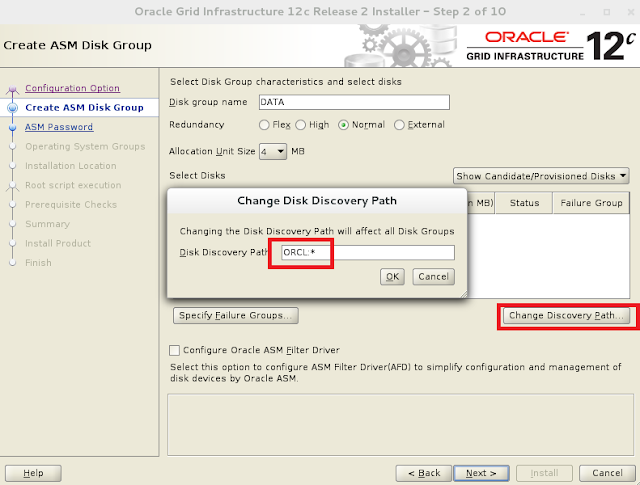




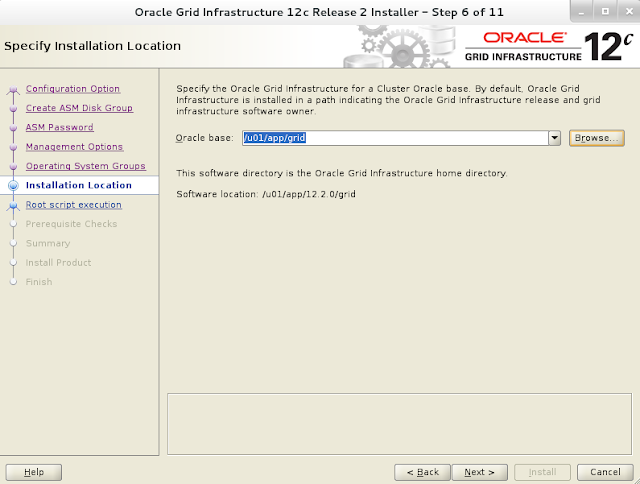
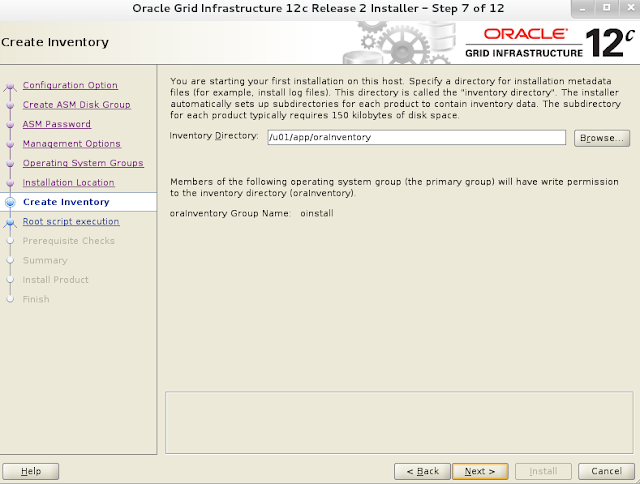






No comments:
Post a Comment