After the installationof weblogic server, next step is to create a new weblogic domain. If
you have installed weblogic server with examples, there will be a domain already
configured during the installation and an application deployed. For the creation
of other domain(s), you may follow the steps explained in this article.
1)
1)
Weblogic domain creation
wizard is initiated by executing a script called config.sh. Execute this script
and provide the path of for the new domain. For this example, the name of
domain is test_domain. Click next
$WLS_HOME/oracle_common/common/bin/config.sh
2)
Click next with default
selected template, or you may change if you want. Click next.
3)
Provide admin user name
and password. I am selecting “weblogic” as admin user. Click Next.
4)
Select the appropriate
domain mode. Click Next.
5)
Click Next.
6)
Wait for configuration
to complete. Click Next.
7)
Note the URL to access
the domain. Click Finish.
Accessing Weblogic Admin Server Console
After the domain has
been created, next step is to start the weblogic admin server. After you have
started the weblogic, you can access Admin server console using URL you noted in
the final screen of domain creation wizard.
For me, the URT is http://salman11.salman.com:7001/console
For me, the URT is http://salman11.salman.com:7001/console
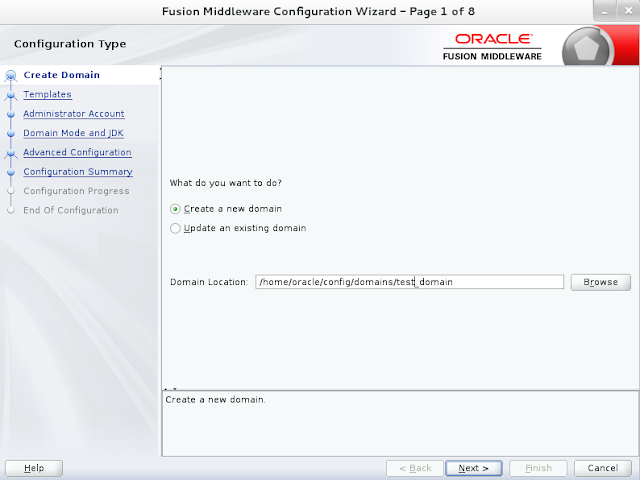
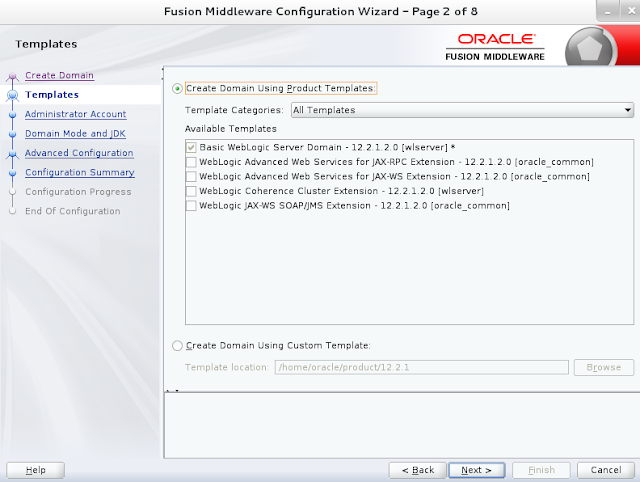

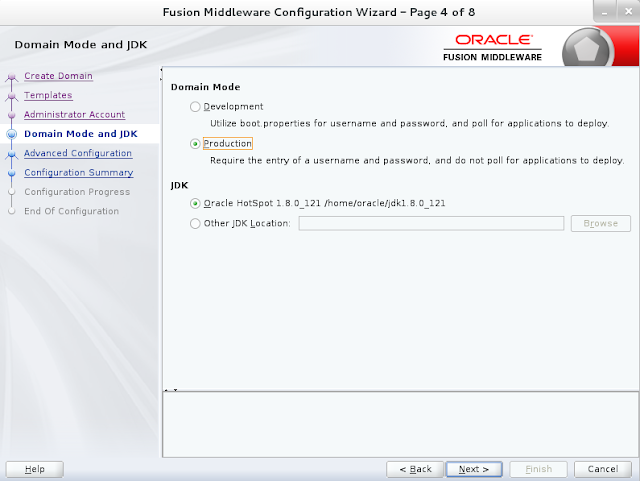
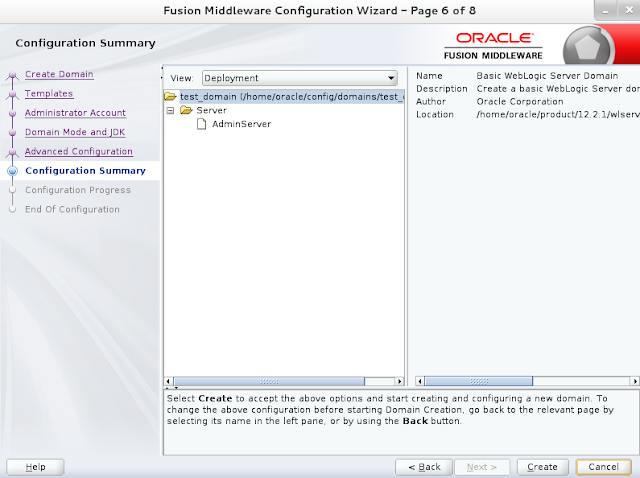





No comments:
Post a Comment