This
document explains how to install Oracle 12c Database software on Oracle Linux
6. At the time of writing this document, latest 12c version is 12.1.0.2 which
can be downloaded from My Oracle Support using patch search for patch 17694377
(Disk 1 and Disk 2 are needed for Oracle Database software). Otherwise you can
also download 12.1.0.1 from www.oracle.com.
For this article, I have extracted the downloaded software under /u02/softwares directory.
You may also find following related documents interesting.
InstallingOracle 12cR1 Database on Linux 6For this article, I have extracted the downloaded software under /u02/softwares directory.
You may also find following related documents interesting.
1)
Make sure you have entries in the /etc/host file for the name resolution.
Make sure you have entries in the /etc/host file for the name resolution.
127.0.0.1 localhost localhost.localdomain localhost
192.231.231.40 salman1.salman.com
salman1
|
2)
Edit /etc/selinux/config and set value for SELINUX to either “permissive” or “disabled”
Edit /etc/selinux/config and set value for SELINUX to either “permissive” or “disabled”
SELINUX=permissive
|
3)
As root user, configure Shared Memory File System. Add following line in /etc/fstab file for shared memory file system. Modify the value of “size” based on the amount of memory you will be using for your SGA
As root user, configure Shared Memory File System. Add following line in /etc/fstab file for shared memory file system. Modify the value of “size” based on the amount of memory you will be using for your SGA
tmpfs
/dev/shm
tmpfs rw,exec,size=8g 0
0
|
4)
Disable the firewall
Disable the firewall
[root@salman1 ~]#
systemctl start firewalld.service
[root@salman1 ~]#
systemctl stop firewalld.service
[root@salman1 ~]#
systemctl disable firewalld.service
rm
'/etc/systemd/system/basic.target.wants/firewalld.service'
rm '/etc/systemd/system/dbus-org.fedoraproject.FirewallD1.service'
|
5)
Reboot the host
Reboot the host
6)
We can perform automatic configuration of the host using “yum” command. If you want to do manual configuration, skip this step and go to next step (Step 7).
Automatic configuration would perform following tasks
- Installation of required RPM packages
- Setup kernel parameters in /etc/sysctl.conf file
- Creation of OS groups (oinstall, dba) and OS user (oracle)
- Setting limits for installation user “oracle”
For Oracle Linux, follow the steps mentioned in the following documents to access the online yum repository.
http://public-yum.oracle.com/
We can perform automatic configuration of the host using “yum” command. If you want to do manual configuration, skip this step and go to next step (Step 7).
Automatic configuration would perform following tasks
- Installation of required RPM packages
- Setup kernel parameters in /etc/sysctl.conf file
- Creation of OS groups (oinstall, dba) and OS user (oracle)
- Setting limits for installation user “oracle”
For Oracle Linux, follow the steps mentioned in the following documents to access the online yum repository.
http://public-yum.oracle.com/
Execute following command to perform all prerequisites automatically..
[root@salman1 ~]# yum install
oracle-rdbms-server-12cR1-preinstall –y
|
As already mentioned, above command will install all required
packages which are needed for grid infrastructure and/or RDBMS software
installation. If you also plan to install a 32-bit client on this x86_64
server, you would also need to install 32-bit version of these RPM
packages manually.
[root@salman1 ~]# yum install
glibc-2.17-36.el7.i686
[root@salman1 ~]# yum install
glibc-devel-2.17-36.el7.i686
[root@salman1 ~]# yum install
libaio-0.3.109-9.el7.i686
[root@salman1 ~]# yum install
libaio-devel-0.3.109-9.el7.i686
[root@salman1 ~]# yum install
libXi-1.7.2-1.el7.i686
[root@salman1 ~]# yum install
libXtst-1.2.2-1.el7.i686
[root@salman1 ~]# yum install
libgcc-4.8.2-3.el7.i686
[root@salman1 ~]# yum install
libstdc++-4.8.2-3.el7.i686
[root@salman1 ~]# yum install
libstdc++-devel-4.8.2-3.el7.i686
|
If
you want to install form Oracle Linux installation media, use “rpm -i” command
to install the packages.
Automatic configuration also sets the required kernel parameters in /etc/sysctl.conf file and also sets OS limits for user oracle.
Automatic configuration also sets the required kernel parameters in /etc/sysctl.conf file and also sets OS limits for user oracle.
Automatic configuration would create default OS groups
i.e. oinstall and dba (with group ID 54321 and 54322 respectively), and OS user
(oracle) with user ID 54321. Reset the password of oracle user
Set passwords for oracle
user
[root@salman1 ~]#
passwd oracle
|
If you have performed this step; skip next 4 steps (7, 8, 9 and 10)
7)
Install following RPM packages (or latest version) from either yum repository or from Linux 7 media
Install following RPM packages (or latest version) from either yum repository or from Linux 7 media
binutils-2.23.52.0.1-12.el7.x86_64
compat-libcap1-1.10-3.el7.x86_64
gcc-4.8.2-3.el7.x86_64
gcc-c++-4.8.2-3.el7.x86_64
glibc-2.17-36.el7.i686
glibc-2.17-36.el7.x86_64
glibc-devel-2.17-36.el7.i686
glibc-devel-2.17-36.el7.x86_64
libaio-0.3.109-9.el7.i686
libaio-0.3.109-9.el7.x86_64
libaio-devel-0.3.109-9.el7.i686
libaio-devel-0.3.109-9.el7.x86_64
ksh
make-3.82-19.el7.x86_64
libXi-1.7.2-1.el7.i686
libXi-1.7.2-1.el7.x86_64
libXtst-1.2.2-1.el7.i686
libXtst-1.2.2-1.el7.x86_64
libgcc-4.8.2-3.el7.i686
libgcc-4.8.2-3.el7.x86_64
libstdc++-4.8.2-3.el7.i686
libstdc++-4.8.2-3.el7.x86_64
libstdc++-devel-4.8.2-3.el7.i686
libstdc++-devel-4.8.2-3.el7.x86_64
sysstat-10.1.5-1.el7.x86_64
unixODBC-2.3.1
Example (yum)
[root@salman1 ~]# yum install glibc
Example (Linux Media)
[root@salman1 ~]# rpm -i glibc
Example (Check after install)
[root@salman1 ~]# rpm -q glibc
glibc-2.17-55.el7.x86_64
|
8)
Edit /etc/sysctl.conf add following entries to set kernel parameters
Edit /etc/sysctl.conf add following entries to set kernel parameters
fs.file-max = 6815744
kernel.sem = 250 32000 100 128
kernel.shmmni = 4096
kernel.shmall = 1073741824
kernel.shmmax = 4398046511104
kernel.panic_on_oops = 1
net.core.rmem_default = 262144
net.core.rmem_max = 4194304
net.core.wmem_default = 262144
net.core.wmem_max = 1048576
fs.aio-max-nr = 1048576
net.ipv4.ip_local_port_range = 9000
65500
|
Execute following command after adding above lines
/sbin/sysctl -p
|
9)
As user root, add OS groups and users.
As user root, add OS groups and users.
Add groups
[root@salman1 ~]#
groupadd -g 54321 oinstall
[root@salman1 ~]#
groupadd -g 54322 dba
[root@salman1 ~]#
groupadd -g 54323 oper
Add users
[root@salman1 ~]#
useradd -u 54321 -g oinstall -G dba,oper oracle
Set passwords for oracle
user
[root@salman1 ~]#
passwd oracle
|
10)
Create a .conf file (file name can be anything) under /etc/security/limits.d directory to set shell limits for oracle user. For example, create file oracleusers.conf with following entries. Alternatively, you can also set the limits in /detc/security/limits.conf. But I would prefer to set under /etc/security/limits.d directory.
# Oracle user
oracle soft nofile
1024
oracle hard nofile
65536
oracle soft nproc
16384
oracle hard nproc
16384
oracle soft stack 10240
oracle hard stack
32768
oracle hard memlock
134217728
oracle soft memlock 134217728
|
11)
Log in as oracle user and add environmen variables in .bash_profile file.
ORACLE_SID=db12c;
export ORACLE_SID
ORACLE_BASE=/u01/app/oracle;
export ORACLE_BASE
ORACLE_HOME=/u01/app/oracle/product/12.1.0/db;
export ORACLE_HOME
ORACLE_TERM=xterm;
export ORACLE_TERM
PATH=$ORACLE_HOME/bin:$PATH;
export PATH
LD_LIBRARY_PATH=$ORACLE_HOME/lib:/lib:/usr/lib:/usr/local/lib;
export LD_LIBRARY_PATH
CLASSPATH=$ORACLE_HOME/JRE:$ORACLE_HOME/jlib;
export CLASSPATH
export TEMP=/tmp
export TMPDIR=/tmp
|
12)
Log in as oracle user using Linux desktop, or you may also use any X server software.
13)
Initiate installation by executing ./runInstaller from the directory where software was unzipped.
Initiate installation by executing ./runInstaller from the directory where software was unzipped.
$ cd /u02/softwares/database
$ ./runInstaller
Click Next
$ ./runInstaller
Click Next
14)
Click Next
Click Next
15)
I selected “Install database software only”. You may also select “Create and Configure a database” if you want to create a database during the installation process. Otherwise you can create an Oracle database using DBCA, after the installation.
Click Next
I selected “Install database software only”. You may also select “Create and Configure a database” if you want to create a database during the installation process. Otherwise you can create an Oracle database using DBCA, after the installation.
Click Next
16)
Since this is a non-RAC installation, select “Single instance database installation”, and click Next
Since this is a non-RAC installation, select “Single instance database installation”, and click Next
17)
Click Next
Click Next
18)
Click Next (or select appropriate edition you want to install)
Click Next (or select appropriate edition you want to install)
19)
Change directories according to your requirement and click Next
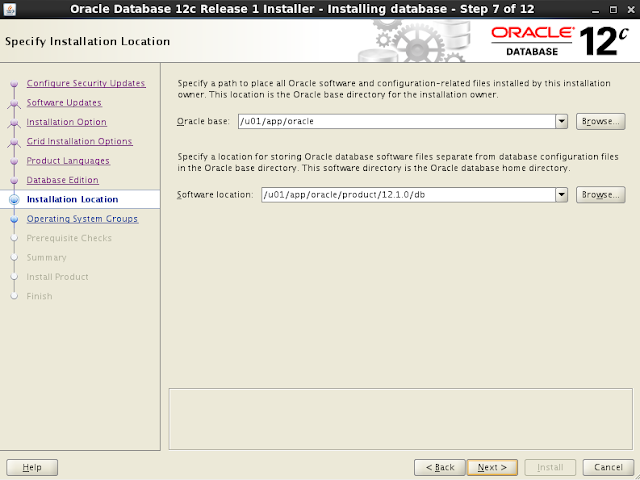
20)Click Next. After following screen, next step is “Prerequisite Checks”, resolve any issues if prerequisite checks list any problem by stopping at prerequisite checks screen.
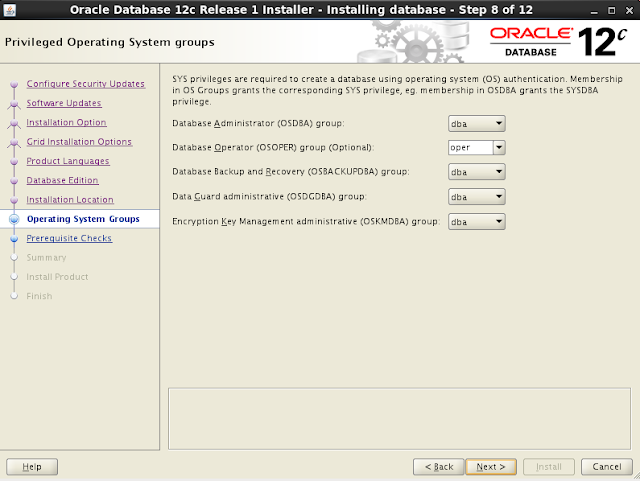
Change directories according to your requirement and click Next
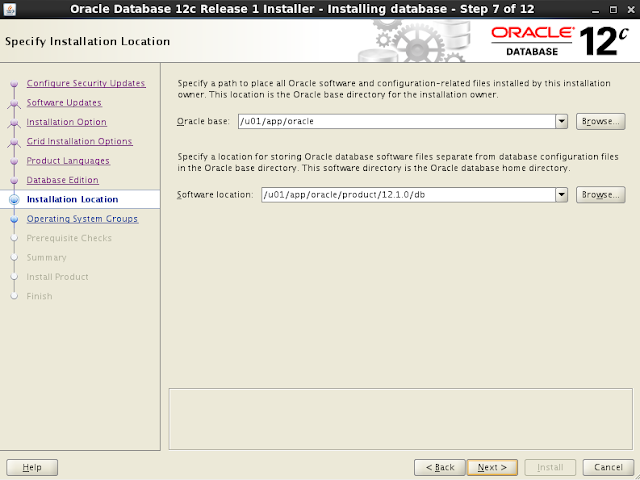
20)Click Next. After following screen, next step is “Prerequisite Checks”, resolve any issues if prerequisite checks list any problem by stopping at prerequisite checks screen.
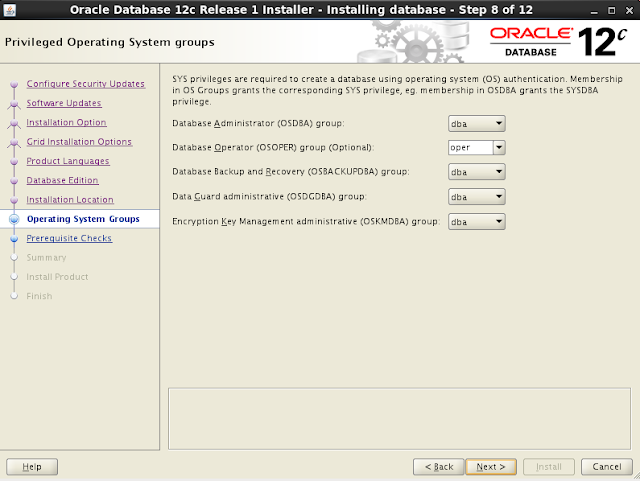
21)
Click Install
Click Install
22)
Monitor Progress
Monitor Progress
23)
Execute “root.sh” as root user when prompted. If this is first ever oracle software installation on this server then you would see a prompt that lists 2 scripts to be executed as root, orainstRoot.sh and root.sh. Execute script(s) as root and click OK.
Execute “root.sh” as root user when prompted. If this is first ever oracle software installation on this server then you would see a prompt that lists 2 scripts to be executed as root, orainstRoot.sh and root.sh. Execute script(s) as root and click OK.
24)
Installation is successful. Click Close
Installation is successful. Click Close











No comments:
Post a Comment